![]() One of my Top Ten Practice Tips for making your practice time efficient and effective is to “Break It Down.” This means playing through very short sections of a song, looping each section, instead of going through the entire song from start to finish.
One of my Top Ten Practice Tips for making your practice time efficient and effective is to “Break It Down.” This means playing through very short sections of a song, looping each section, instead of going through the entire song from start to finish.
If you want your loops to be really effective, I recommend playing along with a recording.
Here are two free tools to use for creating the exact loops you need:
1. YouTubeMp3
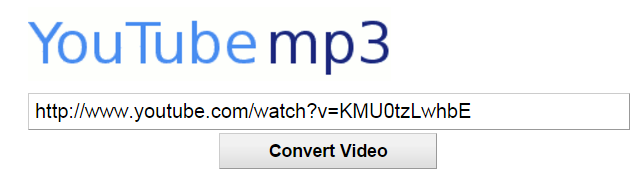 YouTubemp3.org is a browser-based application that will convert any YouTube video into an mp3 file. So, you’ll end up with just the music! This is a great way to access some music that you don’t want to own.
YouTubemp3.org is a browser-based application that will convert any YouTube video into an mp3 file. So, you’ll end up with just the music! This is a great way to access some music that you don’t want to own.
How to Use YouTubeMp3
(1) Find the right video on YouTube and copy the web address (URL) for that webpage.
(2) Go to www.youtube-mp3.org, paste in the YouTube URL, and click Convert Video.
(3) When the video has converted, click the Download link.
2. Audacity
 Audacity is free software that can be used to record music, play back recordings, change playback tempo without changing pitch, and create loops.
Audacity is free software that can be used to record music, play back recordings, change playback tempo without changing pitch, and create loops.
How to Use Audacity to Create a Playback Loop
The first time you create a loop in Audacity, it’s a bit tedious and time-consuming. Once you’ve created your first practice loop, you’ll have a long-term tool to use whenever you practice.
(1) Load your mp3 audio file into Audacity:
(a) Go to the File \ Import \ Audio menu.
(b) Find the mp3 file you want to import and upload the file.
(2) You will now see a visual representation of the song in Audacity.
(3) Play the song and find the section you want to loop.
(4) Create your loop using these steps:
(a) Highlight the section of the song you want to loop.
(b) Copy this section.
(c) Go to: Tracks \ Add New \ Audio Track (or Stereo Track)
(d) In the new Track, Paste in your copied section.
(e) Go to Effect \ Repeat and choose how many times you want your loop to repeat.
(f) If you haven’t already done so, now would be a great time to save your file!
(5) Play back your loop using these steps:
(a) Click the Solo button in your new track.
(b) Click the Play icon.
Bonus Tip: Slow Down Your Loop
When using Audacity for playback of your loop, you can have the music play at a slower tempo without changing the pitch! This is perfect for efficient, effective practicing.
Just follow these two steps in Audacity:
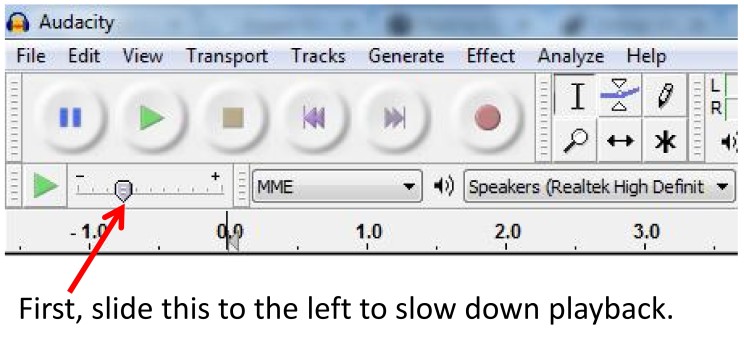
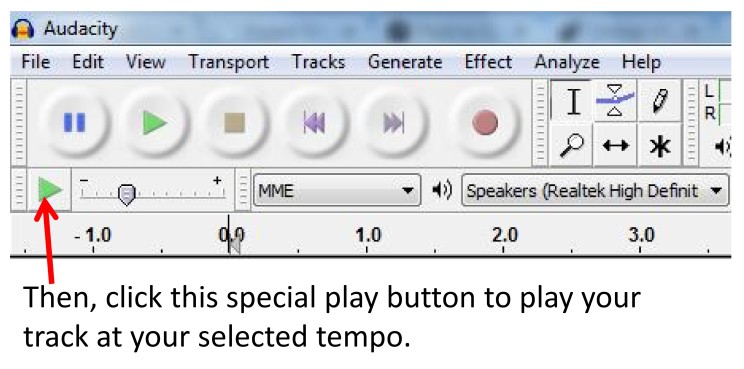
Having recorded loops to practice with will make your practice sessions more fun and more effective.
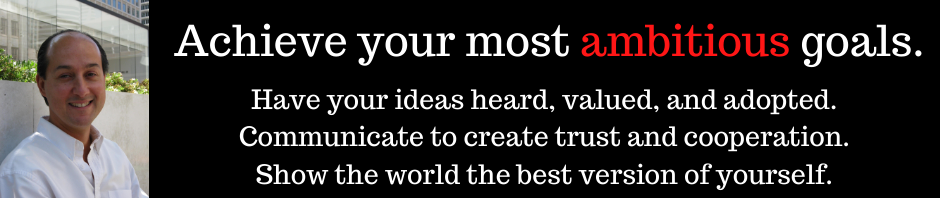
Regarding the method for slowing down a song in Audacity but maintaining the pitch. I am running v2.1.1 on a Mac and find that the method shown actually does change the pitch. In order to maintain the pitch it is necessary to use the menu ‘effect>change speed…’ This works a treat. Otherwise there are some great tips on this site – well done David Motto!